Today, the Netskope research team identified a new vulnerability and exploit in one of the cloud apps we track in the Netskope Cloud Confidence Index. Uploading.com is an app in the Cloud Storage category that enables users to sync and share files on a “freemium” basis. Its revenue model is based on advertisements and paid accounts. This also means that an enterprise could leverage one of their premium services and use it as a corporate cloud storage platform.
While researching the app to provide much more granular analytics for our customers, we came across an interesting case when downloading a file from Uploading.com. While using certain versions of Microsoft Internet Explorer, Mozilla Firefox and Google Chrome combined with specific versions of Adobe Flash Player, we observed that it downloads executables instead of the actual file being intended. Here are the steps to reproduce:.
1. First of all, we login to Uploading.com and upload a plain text file:
2. Now we try to download the same file.
3. Instead of downloading our original plain text file, it downloads an executable.
4. To ensure it is a .EXE file, we open it in a hex editor.
5. We check the file for malicious content via Virustotal.com, and Virustotal identifies it as a Trojan. See below.
Netskope has alerted contacts at Uploading.com. Until the app has remediated this vulnerability and eradicated malware, you can take action by either blocking the app temporarily or blocking it within the context of certain browsers in the Netskope Active Platform. Administrator can also check to see if any user has been actively using Uploading.com by searching for this app usage in the logs. Here’s how you do it:
Select “Customize Templates” in Settings – Change the “Block” coaching page text to “We have blocked use of this app while vulnerabilities are remediated” (or if you have a way to say that in less-tortured English, we’re all ears!)
Open up the Policy wizard in Policies – In the first tab, select “Devices,” then “Browsers,” and select the browsers for which you wish to block the app (don’t select any if you choose to block it across the board)
Navigate to the “Apps” tab and select “Uploading.com”
Navigate directly to the “Action” tab and select “Block”
Select “Save” and name your policy
Select “Apply Changes” at the top left
If we can help you identify whether this or other vulnerable cloud apps are being used in your organization, please reach out to [email protected] and we can provide you a complimentary Netskope Snapshot Cloud Assessment.




 Zurück
Zurück 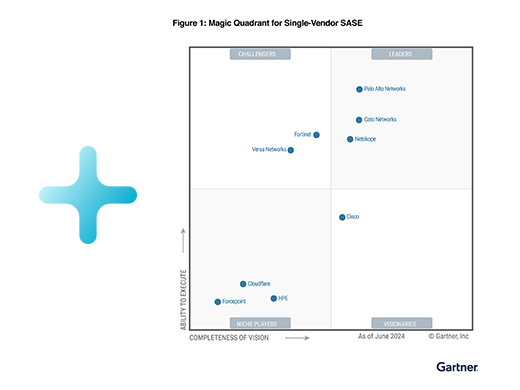
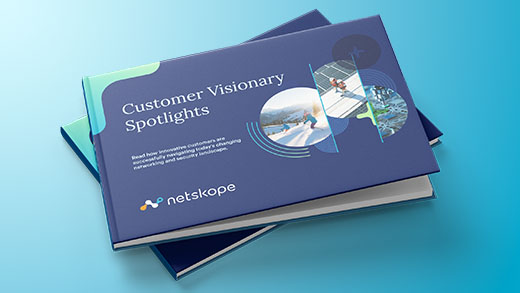




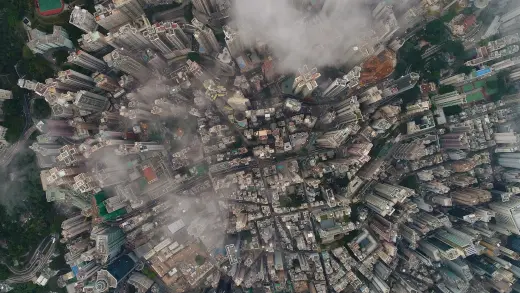


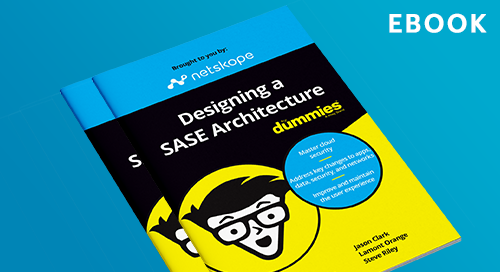
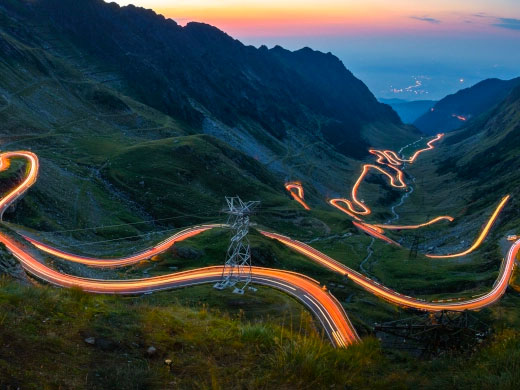
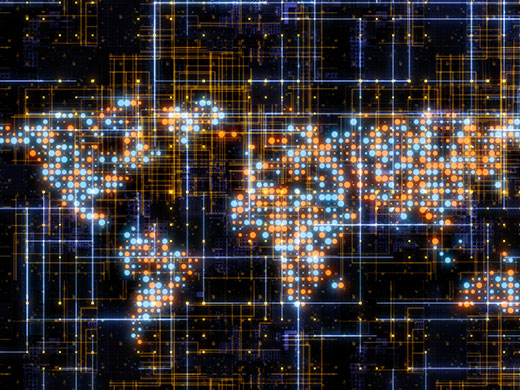
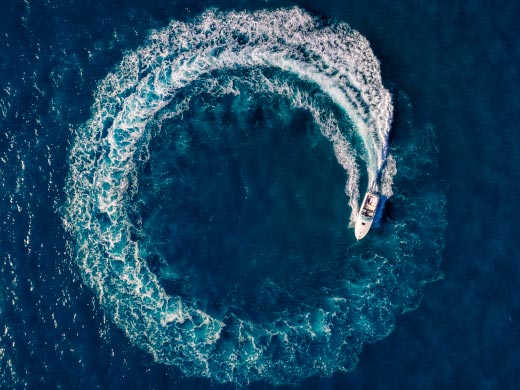

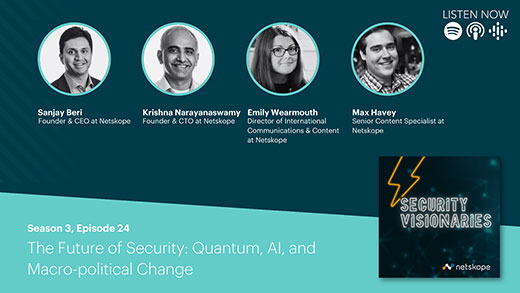

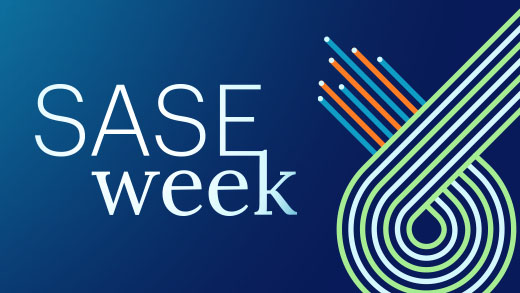






 Den Blog lesen
Den Blog lesen