This post is the third in a series about alternatives to bastion hosts in each of the major cloud providers. The first post covered an introduction to bastion hosts, the SSH multiplexing attack, some disadvantages to managing your own bastions, and an alternative solution in GCP. The second post covered the Session Manager service provided by AWS. This post will cover the Azure Bastion service, which is a very good choice for providing management access, although it doesn’t quite address all of our requirements.
The requirements it did satisfy:
- Does not require public IP addresses for the VMs.
- Eliminates the possibility of SSH multiplexing attacks.
- Captures metadata and full session logs (when possible) for remote access.
The requirement it did not satisfy is:
- Consolidates access (such as SSH or RDP) to IAM credentials.
Although the initial access to the bastion is authorized via IAM credentials, you still need to maintain SSH certificates in order to access your virtual machines from the bastion.
While the Azure Bastion service supports Linux and Windows instances, we will focus on using it with Linux-based virtual machines running in an Azure Virtual Network.
Why Azure Bastion service?
The bastion service provides the following features that make it a good fit for our purposes:
- Allows admins to monitor and disconnect active sessions
- Captures metadata about sessions very easily in audit logs
Azure Bastion instances can be used to access virtual machines within private subnets that allow no ingress from the internet. However, the virtual machines must allow SSH ingress from the bastion subnet. Unfortunately, the bastion service does not currently support just-in-time access or Active Directory integration, although these features are on the roadmap.
The figure below, which was taken from Azure documentation, shows that the virtual machines are not at all accessible from the internet, even by our enterprise user. The user accesses the Azure portal to start a session over HTTPS with the bastion instance. Once that’s been established, the user can then use the bastion to connect to the target virtual machine(s) over SSH.
Now that you have an idea of how the Azure Bastion service works in general, we’ll take a closer look at it by breaking down the details into the following categories:
- Networking Considerations
- Virtual Machine Configuration
- Identity Management
- Logging
Networking Considerations
Create the bastion
In order to use the Azure Bastion service for access, you must first create a subnet called, “AzureBastionSubnet.” This is the name it must be given according to the documentation found here.
Once you have created the subnet, you can create a bastion instance within that subnet. An external IP address will be assigned to the bastion for you. There is no need to assign a Network Security Group (NSG), or set any firewall rules on the bastion instance.
Setting the NSG rules
By default, there is no network security group (NSG) assigned to the bastion host. The recommendations for NSG rules associated with the bastion hosts and virtual machines are available here. We implemented the recommendations, and you can see our NSGs below.
This screenshot shows an example of the NSG associated with our bastion host:
The default NSG rules will allow the bastion to connect to the virtual machines, but it allows all ports and protocols. This screenshot shows an example of the NSG associated with our virtual machines:
The NSGs contain inbound and outbound rules. These are processed in the order of the priority number assigned, with the lowest number taking precedence. As traffic is evaluated, if it does not match the lower numbers, it will progress and eventually be caught by the “Deny” statements at the highest values. In this example, any traffic that originates from within the Virtual Network will be allowed to hit the network interface of the virtual machine(s).
If you applied a rule with a higher priority that blocked the traffic from the Bastion, you will no longer be able to connect. The message from the Azure portal may be something like this:
If you see the message in the screenshot above when attempting to connect to a virtual machine, we recommend checking to make sure that the SSH traffic is not blocked.
Virtual Machine Configuration
The virtual machine must be a member of the network security group (NSG) that allows traffic within the virtual network. It will allow the bastion instance to start an SSH session on the virtual machine on your behalf.
Identity Management
Access to the virtual machine
The Azure user must have the following permissions assigned in order to use the bastion instance to connect to virtual machines:
- Reader role on the virtual machine
- Reader role on the NIC with private IP of the virtual machine
- Reader role on the Azure Bastion resource
Managing the SSH keys
If you are using SSH keys, then you must have the public key on the virtual machine(s), and then you will use the private key to create a successful session. The screenshot below shows the connection screen for a virtual machine:
The bastion host does not save the private key or password. This is always supplied by the end user who is attempting to make a connection, so the user must know which key to use and have access to it outside of this workflow. In the example above, I know that the local username on the virtual machine is “azureuser’” and I’m about to paste my private SSH key in the box to establish a connection. This will succeed because the corresponding public key is already on the virtual machine.
Logging and Monitoring
Monitoring live connections
Azure allows administrators of the bastion hosts to monitor and even disconnect active sessions. Below is a screenshot of what it looks like in the Azure portal when you have an active connection:
Saving audit logs from a bastion
In addition to monitoring live connections, we will likely want to keep a historical record of sessions. Information about how to set up logging is available here. Azure allows you to send bastion audit logs to one of the following destinations:
- Log Analytics
- Storage Account
- Event Hub
The audit logs from the bastion host include connect and disconnect events, which include the following metadata:
- Timestamp
- Destination IP address
- Destination port
- IP address of the originating request
- Port of the originating request
- SSH username
There is no way to obtain full session logs from the bastion service.
Conclusion
In this post, we showed how the Azure Bastion service can be used to remotely access your virtual machines, and the solution we implemented with this service met all of the following requirements:
- Public IP addresses are not required to be associated with the virtual machines in order to enable remote access.
- We eliminated the possibility of SSH multiplexing attacks.
- Remote access session information is captured in audit logs.
Although the initial connection happens with Azure credentials, you must still maintain SSH keys for access to the virtual machines. Azure Bastion may not be for you if your users must use SSH clients from their machines directly, as it only supports access through the Azure Portal. According to the Azure documentation, there is no way to use the bastion service via CLI.
If you are interested in looking at similar solutions in other cloud providers, be sure to check-out the previous blog posts in this series:
Leaving Bastion Hosts Behind Part 1: GCP
Leaving Bastion Hosts Behind Part 2: AWS
The next post in our blog series will examine a cross-cloud solution using Netskope Private Access.




 Zurück
Zurück 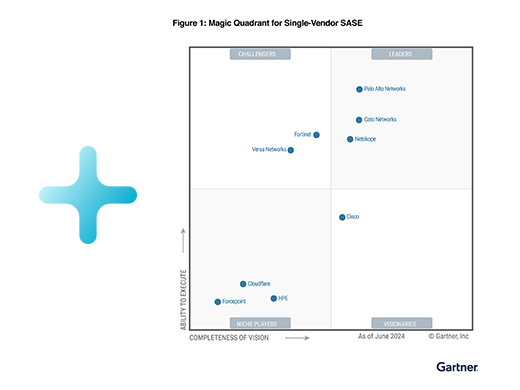
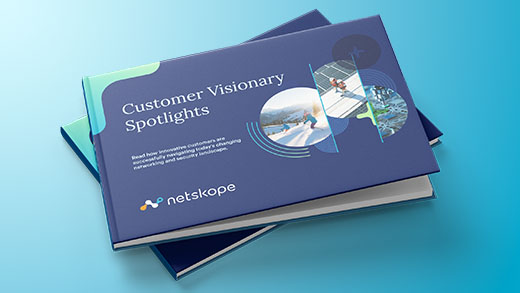


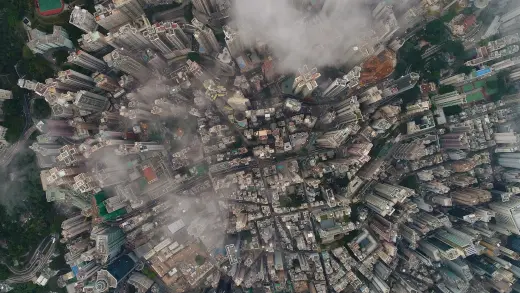


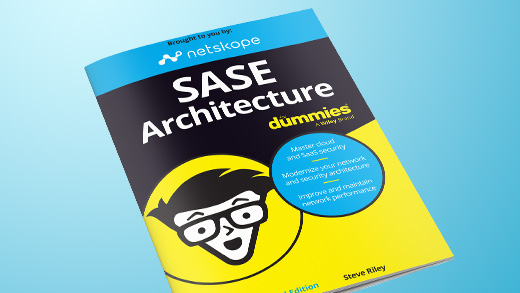
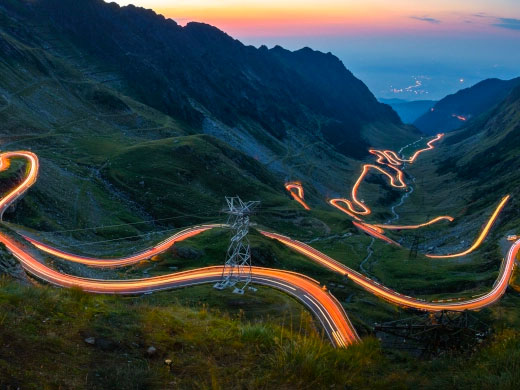
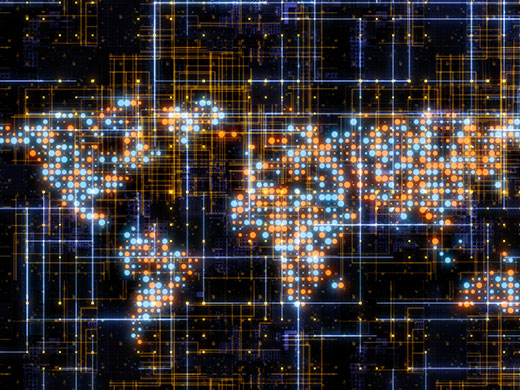
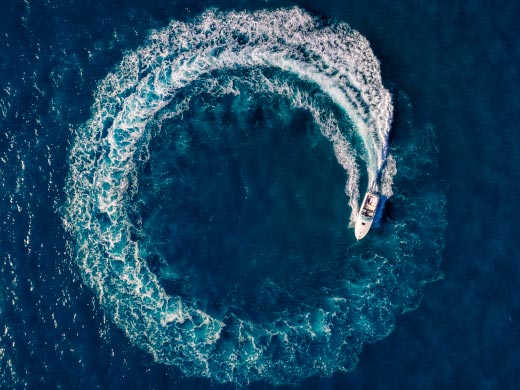

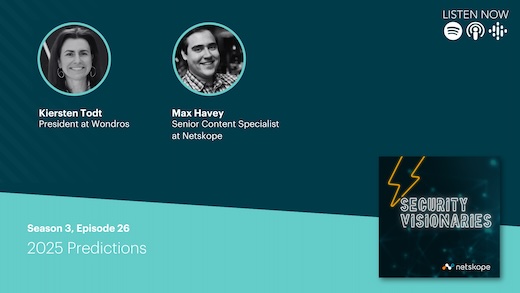

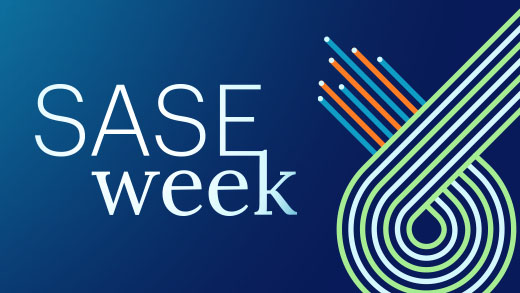







 Den Blog lesen
Den Blog lesen